

- #HOW TO PUT A PASSWORD ON COMPUTER ACCOUNT HOW TO#
- #HOW TO PUT A PASSWORD ON COMPUTER ACCOUNT CRACK#
- #HOW TO PUT A PASSWORD ON COMPUTER ACCOUNT WINDOWS#
And then Copy c:\windows\system32\cmd.exe c:\windows\system32\sethc.exe Copy c:\windows\system32\sethc.exe c:\ Now, you have to copy the cmd.exe over the top of original stick keys which we took backup of. Now, you have to do the first thing for backing up the original stick keys, and to do that you have to type:ġ).
#HOW TO PUT A PASSWORD ON COMPUTER ACCOUNT WINDOWS#
This method requires Windows installation CD or DVD or Disk.Įnter the Windows disk, and boot your computer。 You will see this: Select the option "Repair your computer", and follow the on-screen instructions until you reach to this screen shown below: Now the process isn't as simple as a few mouse clicks but as long as you can follow the instructions carefully, you will reset your windows password safely. Do note one important thing, in the Command Prompt option, you're allowed to monitor all users of the system by entering some complex commands, so, please Do not arbitrarily use this method without great computer skill, otherwise your computer might be damaged and data will gone.
#HOW TO PUT A PASSWORD ON COMPUTER ACCOUNT CRACK#
The command prompt can be helpful solution if you need to crack or hack your own windows system in an emergency case.
#HOW TO PUT A PASSWORD ON COMPUTER ACCOUNT HOW TO#
Solution 1: How to Crack/Hack Windows Password using Command Prompt Choose the proper one according to your own situation. This article gives you two solutions to help crack or hack your own computer's login password, maybe they are useful.
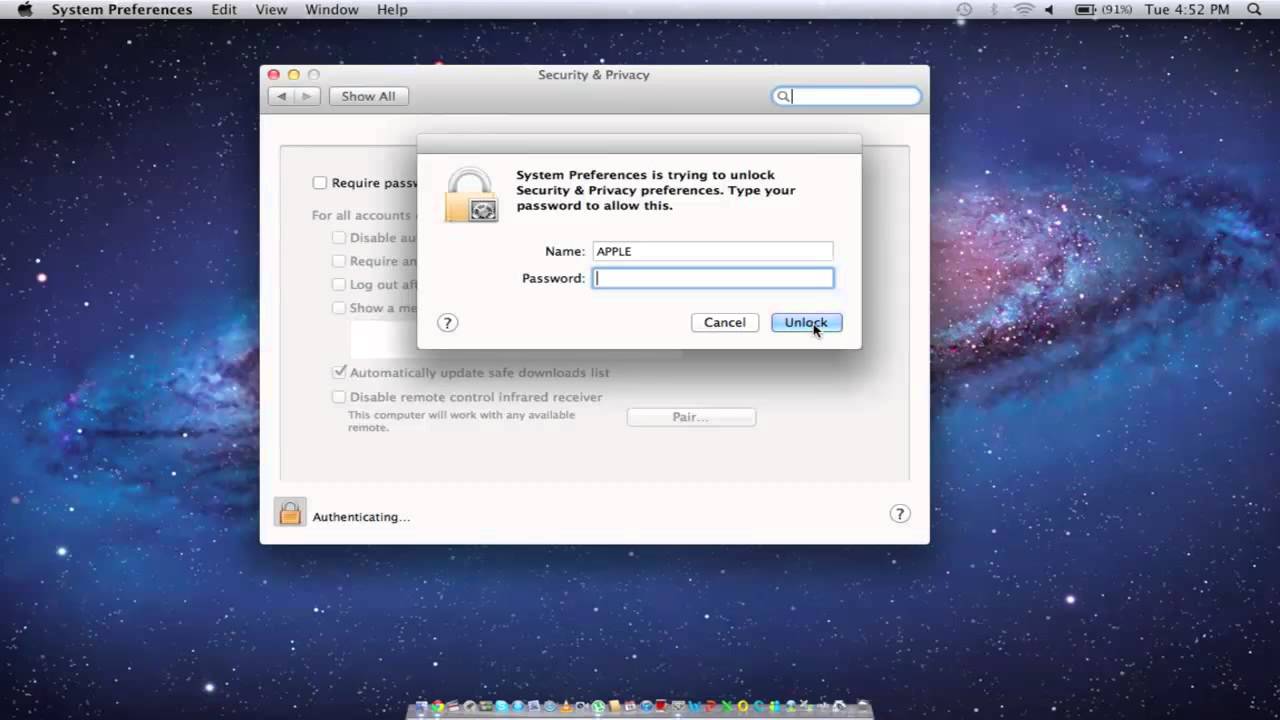
There are multiple ways you can crack or hack Windows administrator password when you forget it, some of them work great and some don't. And, same for this forgotten password issue as well. You won't be able to login to your own computer, cannot access your own data when you really need to access them, technology has the answer and solution for everything. Yes, What If You Forget the Windows Password? Keeping the tight security is the best thing you can do, but sometimes such security becomes a problem for many. The simplest way to keep your Windows secure is locking it with a password so that only you or the one who knows the password can access the computer. It is no less than a treasure of money, and therefore we need to keep it secure so that no one easily invade into it, and either make changes to our data, computer settings or steal our personal info and credentials. Should you have other related issues, you can let us know in the comments.In the age of computers, we keep most of our data, login credentials, and other stuff on our computer. If you want to change the password on Windows 11, you can just try the methods mentioned in this post. Click the Change password button to save the new password. Click the Change the password link to continue.ĩ. Click the Change account type link to continue.ĥ. Select the first result to open Control Panel.ģ. Click the search icon in the taskbar and search for control panel.Ģ. Method 3: Use Control Panel to Change Password on Windows 11ġ. Enter your password twice and the password hint.Ĩ. On the new pop-up interface, enter your current password and click Next.Ħ. You can also use the Setting app on Windows 11 to change your password and username. Method 2: Use Settings to Change Password on Windows 11


 0 kommentar(er)
0 kommentar(er)
